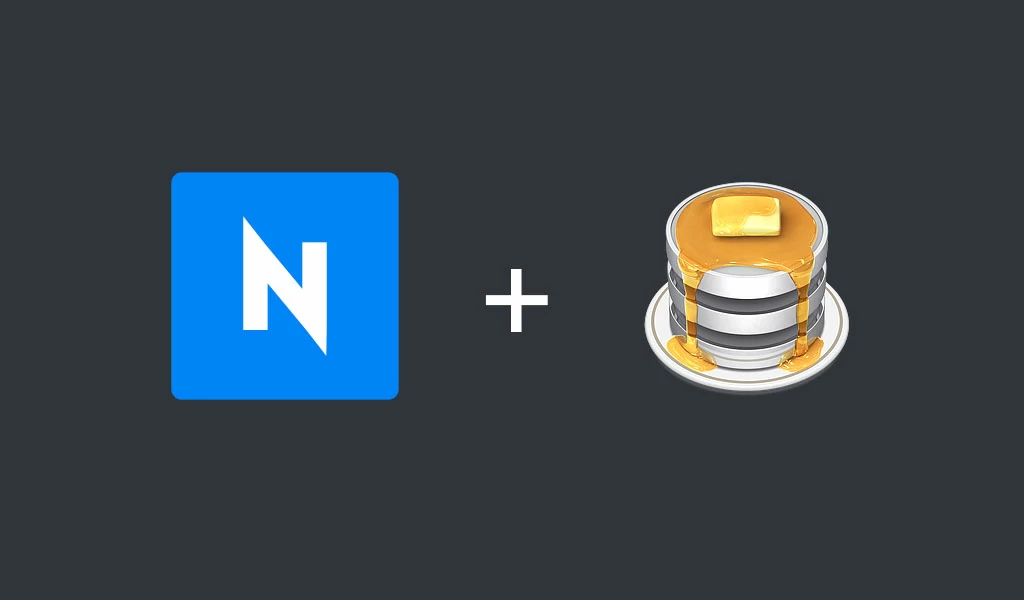Sometimes migrating a website from one hosting to another one can be difficult and you can struggle with old url.
To continue with this article I suggest you to start with this one to know how to be connected to your database with Nimblo.
Once you are connected to your database first Select the table you want to change url.
Click on the query tab and use this code:
UPDATE wp_options SET option_value = replace(option_value, 'oldurl.com', 'newurl.com') WHERE option_name = 'home' OR option_name = 'siteurl';UPDATE wp_posts SET guid = replace(guid, 'oldurl.com','newurl.com');UPDATE wp_posts SET post_content = replace(post_content, 'oldurl.com', 'newurl.com');
UPDATE wp_postmeta SET meta_value = replace(meta_value,'oldurl.com','newurl.com');
This is an example to rename your WordPress option URL and all URL in the wp-postmeta table.
When you have finished with your code just press run current button and your action will be applied and saved.
Your table prefix might not be wp_. See the correct table prefix on the left panel of phpMyAdmin, and update the SQL query.
If for example, you need to update the URL from Yoast SEO plugin, you can use this code:
UPDATE wp_yoast_indexable SET permalink = replace(permalink,'oldurl.com','newurl.com');
And press Run current.
We hope this will help you to rename your database URL quickly.
Thanks for reading,
The Nimblo team.